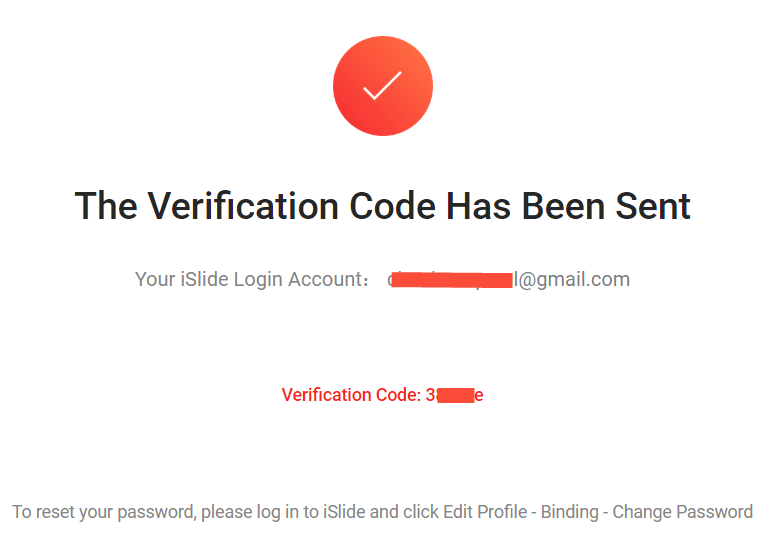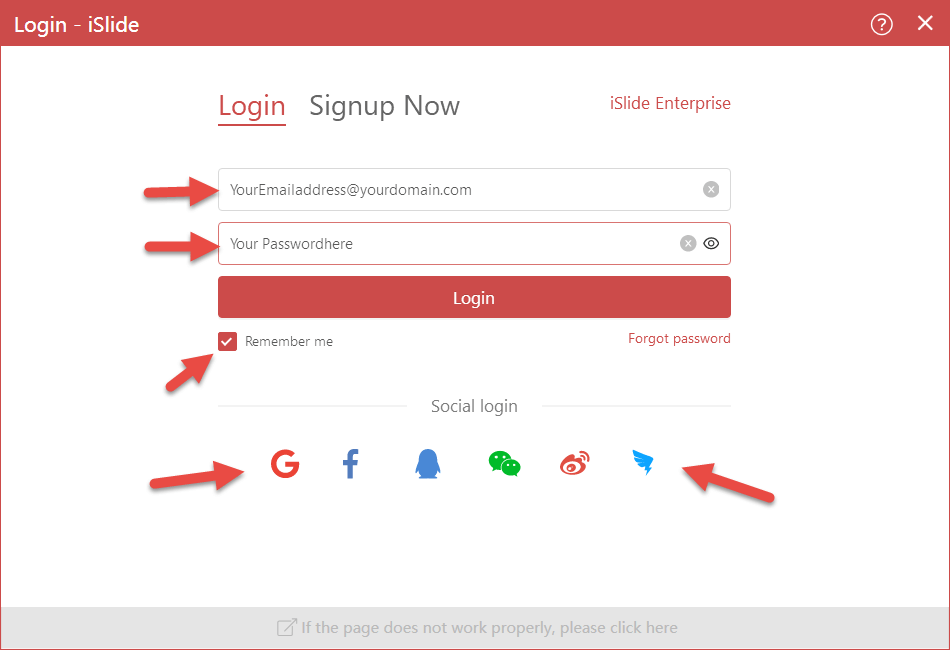How to register, and get started with the iSlide add-in!
When you have downloaded the iSlide add-in, and installed it on your computer, the first thing you must do, is register an account with iSlide. That is rather common nowadays, but iSlide also needs it to identify your requests to the API's and check if there are limitations on your account, for instance, when you don't want to purchase the Premium (VIP) subscription. This page provides you with the step by step details on how to register your account, usually your email address with iSlide. After registration you can join all the great features and one-click replacements out of all the resources that iSlide can provide you. Please note that we only use this registration for the use of the add-in and your kind of membership. We never use it for something else. See our user- and license agreement for all the boring details.
|
Signup for an account!
You can watch this video to see how the installation process works: Installing iSlide 6 After installing the iSlide add-in you start with creating an account, which is located next to the login page. |
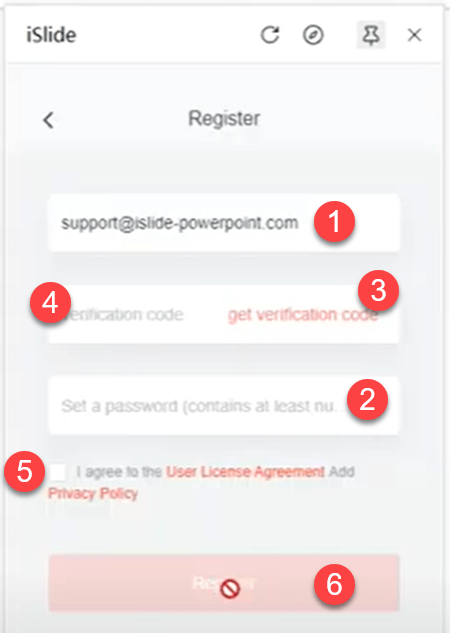 |
|
|
Email verification code
After clicking the "Send Code" like the instructions above (2), you receive an email like this, confirming your mail address and providing you with a 6 number/letter code combination. |
|
Registration completed!
After these steps you get to see a small screen overlay, telling you the registration was successful! Remember, if there is a colored diamond in the example within the library, you may be limited to the number you can download on a daily basis. |
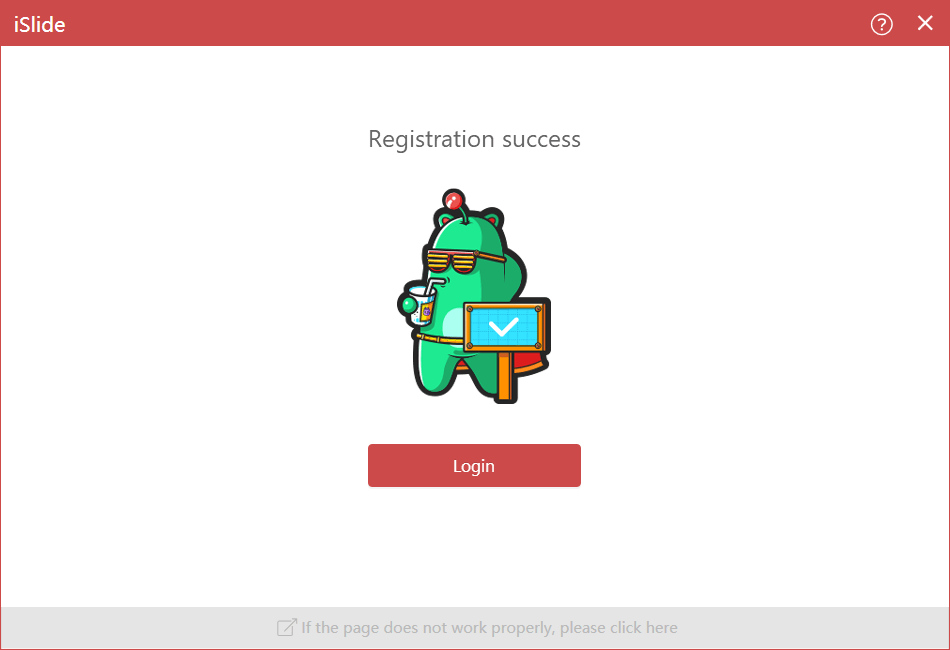 |
|
|
iSlide Login
Whenever you start your PowerPoint, the iSlide add-in is now integrated into your menu-bar. Click on the login button or User Center to login and use the iSlide features and resources. When you click in the User Center on "My Membership" you will also find the button to start and/or activate your Premium membership. |
As a registered user, you can use all the free resources and features that are available in the iSlide add-in. With the Premium membership however, you will never experience any restrictions on the resources available in all the libraries. No more checking if there is a colored diamond in the library example. Please remember that themes, pictures, icons, vectors and diagrams are updated on a daily basis, secure and fully checked by our professional designers team. Follow us on LinkedIn or Facebook, to keep up to date with the latest news, or for quick tips and design and inspiration ideas.
Not a (free) user of iSlide yet?
Start downloading the installer now, register your account like described on this page, and start making great presentations that surprise your audience!
Try iSlide now!